Meshing in CENOS
Mesh creation is one of the most important parts of the simulation setup. The quality of the mesh will directly affect the results of your simulation.
In this section we will review mesh creation in the CENOS interface. We will learn how to interact with the mesh generation window and go over the different possible settings.
When you are in the Mesh Generation section, on the left side you will see the preview of your model and on the right there will be the mesh settings.
Automatic Mesh generation
CENOS Radio Frequency provides you with automatic mesh creation, you can choose between 3 mesh densities - Rough, Average and Fine. To create the mesh just click on GENERATE MESH and the mesh will be created automatically!
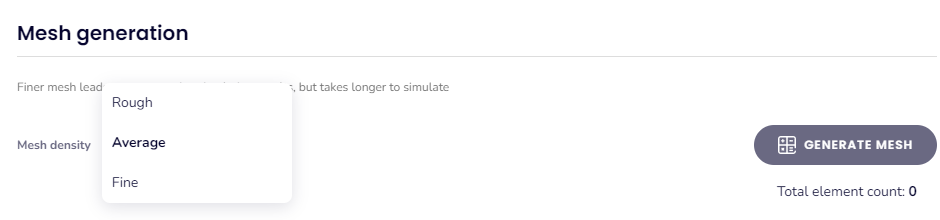
The automatic mesh includes some refinements, depending on the geometry of your model to facilitate your simulation workflow!
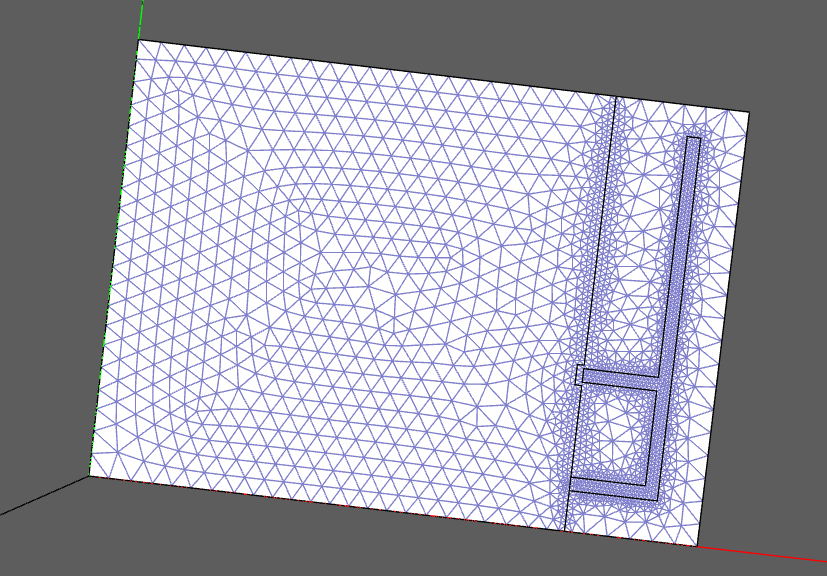
note
When the geometry settings are done, you will have two options to continue:
- Go to MESHING. You will go to the Mesh Generation section where you can modify the mesh or simply check that the density is right for your model.
- RUN. Usually it is not necessary to go through the Mesh Generation stage, CENOS will generate the mesh automatically and then the simulation will start.
Manual mesh selection
You can make modifications directly to the mesh of your geometry. After generating the automatic mesh you can enable mesh refinement. Doing so will display a list of the solids in your RF model.

You can make modifications directly to the mesh of your geometry in order to adapt the mesh in the most appropriate way and have a good performance. After generating the automatic mesh, you can enable mesh refinement and a list of the solids of your RF model will be displayed.
You can select between solids and you can do face and edge refinement for each solid separately! At the top you will find the Element edge length value of the selected solid.
To do the refinement of a face, just hover over it and you will see how it is highlighted. The same goes for edge refinement, just make sure you are in the EDGES tab.
Click on the face/edge and it will be added to a list on the right side where you can change the element size.
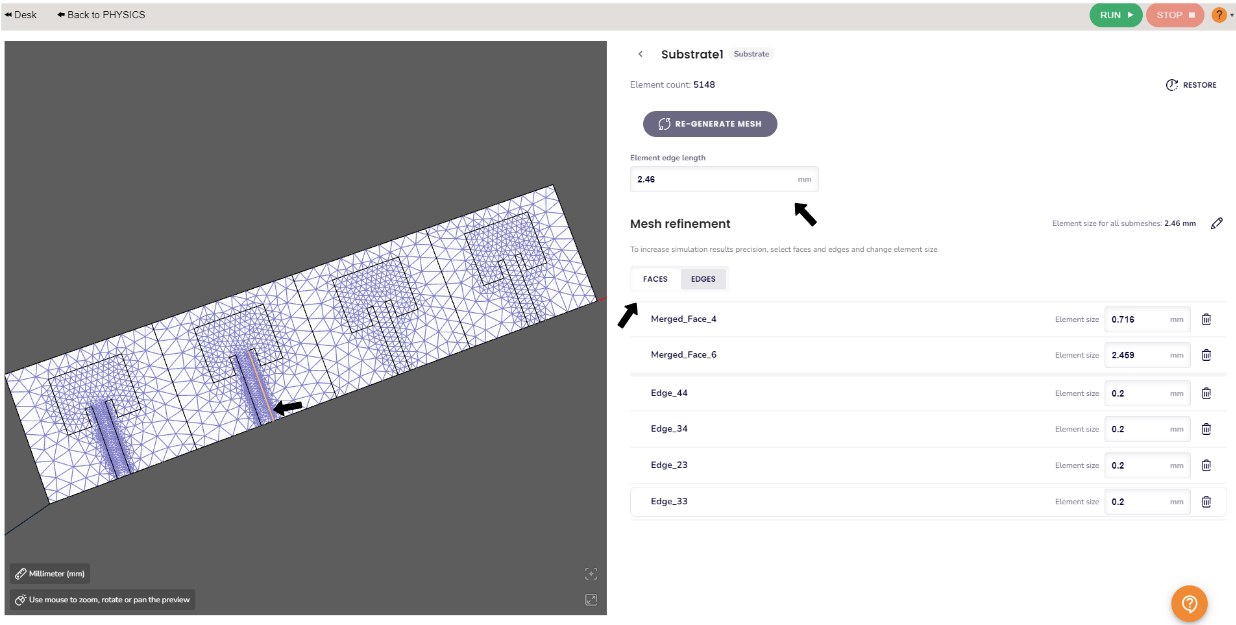
More properties
If you want to further refine the mesh you can use the surface gradient and the volume gradient. You will find these parameters at the bottom of the window, click on Show and you will find two slider bars. To refine the mesh use a smaller value of the gradient.
You will find a third slider bar corresponding to the curvature safety, which controls the refinement for curved surfaces. This is very useful for manual refinement of the wire antennas mesh! Finally, you will see the corner mesh refinement which will allow you to refine the corners of conductors.
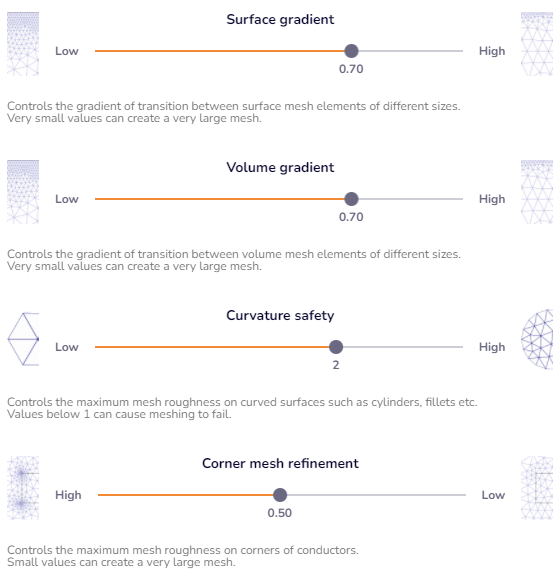
important
When the modifications to the mesh dimensions are ready click on RE-GENERATE MESH for the changes to be applied.